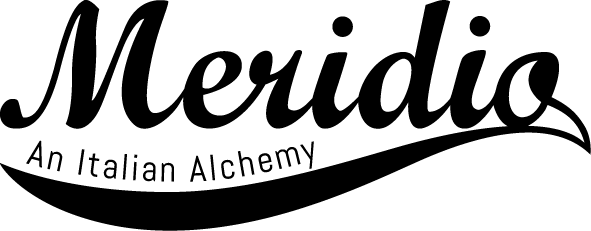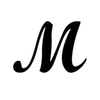Do you want to change the look of your iWatch every time you change your outfit or your iPhone cover, coordinating the iPhone and the iWatch band?
All the Apple Watch bands are interchangeable between models, so if you bought an iWatch you can have many watches to your wrist, just learning how to change the watch band and changing the face on the display.
Replacing a sport band with a vintage leather band, or a nylon-fabric everyday strap with a stylish Italian leather band will only take a few seconds. Here’s how.
Are apple watch bands replaceable?
Table of Contents
If you’re wondering: are Apple Watch bands replaceable? Well, the answer is yes! First of all, check the width of your Apple Watch. All the iBands are interchangeable between models and fit Series 1 or Series 2. Just remember that the 42mm bands are too large for a 38mm iWatch, whereas the 38mm bands can be used with a 42mm case, with a little space at the sides.
Which Apple Watch can change bands?
Every Apple Watch can change bands. Many Apple Watch wearers change their iWatch strap on a regular basis, not only to preserve the quality of their leather bands, but even to collect straps in different colors and materials.
If you bought an Apple Watch Nike with a sport watch bands for running or training, for instance, you may want to change your Apple Watch strap with another iWatch wristband for casual moments or formal occasions.
Or if you received as a gift a luxury Apple Watch Hermès, maybe you’d rather change the strap when you spend a day playing with the children or go out for a walk.
How to choose the right band
As with every watch with interchangeable bands, when you wonder how to change your watch strap pay attention to the material of the case (aluminum, or stainless steel or ceramic) to select the best closure and adapter. The color of the case is crucial too: black or stainless steel ones while, space grey, silver, yellow gold or rose gold are aluminum ones.
You should coordinate them… or let your imagination go wild and create your own, individual color combinations.
How to remove an Apple Watch band
To remove an Apple Watch band, place the watch face down over a clean and soft surface to prevent scratches.
Replacing iPhone Watch bands is much easier than changing other watchs straps. On the back of the case you will find two buttons at the two insertions of the band. These are the band release buttons.
Holding down one of the buttons, slide the band across to remove it. To be sure to replace the watch strap in the correct position, begin with the part with the buckle.
How to replace a watch band
Put on the new watch band, inserting and sliding the adapter from the side, with the iWatch and the band always face down, until you hear a click: this blocks the band in the right position.
The band must be in the center of the case in order to be blocked. If you don’t hear the click, try gently moving the band left or right until you are sure it’s blocked. If you are not sure, press the button, remove the band and try again.
Do the same with the other part of the band and the other release button. Slowly wiggle the band up and down to be sure it is not sliding.
Replacing iWatch bands is quick and easy, start collecting them now and you will always wear the the right watch in any situation.