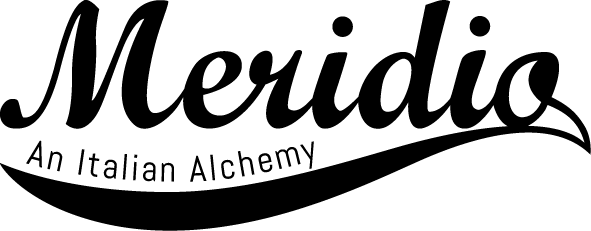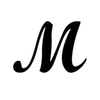Table of Contents
Swimming with Apple watch has never been as simple as it is today. Apple Watch Series 3 has a built Apple Workout App, which allows you to monitor your sports activity as if you were on the mainland.
Swimming with Apple Watch requires a bit of care because there are some things to know and to get used to. But following our tips, you will learn easily how to use Apple Watch Series 3 in your pool workout.
Tips for swimming with Apple Watch: how to start your pool workout
You may set up your workout, choosing your goals for your sport’s session and the pool length: the length of the pool is used to calculate the distance you covered. It is good to notice that you can set any pool length on your Apple Watch unlike other types of waterproof watches which restrict this choice, actually limiting the device’s use in many swimming pools.
It is important to set up your swimming workout before starting your activity and when you are outside the pool: once in the swimming pool, your hands will get wet, the touchscreen will be off and it will be harder to use your Apple Watch.
You would also pause your workout while you swim. Normally to pause it in the dry land you have just swipe right and tap the pause button. Once in the water, where the touchscreen is disabled, you have to press the Digital Crown and the side button at the same time.
Tips for swimming with Apple Watch: some useful information
Once you set up your Workout, you are ready to swim with your Apple Watch.
Here you are some useful information you may know to better enjoy your swimming experience:
- Apple’s built-in Workout app is set to monitor only the most common swimming strokes (freestyle, breaststroke, backstroke and butterfly stroke); it means that if you use other strokes to swim, they won’t be detected.
- If you do kicking drills in your workout session, just moving your legs, these swim laps won’t be detected by your Apple Watch because the Workout app is unable to understand you are moving when your hands and arms are not; you can solve this problem downloading third-party swimming apps like MySwimPro.
- Swimming with Apple watch means that your screen is automatically locked; to unlock it, you have to rotate the Digital Crown until you hear a beep coming from your watch, which is useful to dispel the water from the speaker.
Swimming with Apple Watch with 100% waterproof natural rubber bands
Just another information for you: swimming with Apple Watch is today not only easy but also fashionable. If you match your Apple Watch with one of 100% waterproof natural rubber bands by Meridiobands (you can choose your favorite band from the new Cautchouc collection here.
In this way, you will combine the comfort to have a 100% waterproof band with the guarantee to choose a made in Italy product, realized with the best materials and the best techniques.
Now that’s all. I hope you enjoyed my short guide for swimming with Apple Watch. If you like, you can improve it with other interesting tips I missed. I wait for them in the comments below.