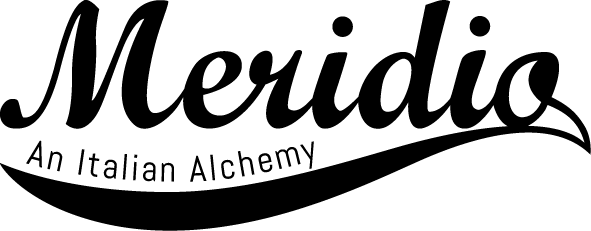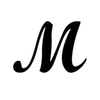Table of Contents
Do you know you can personalize your Apple Watch Wallpaper? And do you know you can use your personal Photos as Apple Watch face? You can choose to display a single photo as your Apple Watch wallpaper or you can select a collection of photos that change every time you move your wrist. Both if you are an expert Apple Watch user or if you have just bought an Apple Watch, it is very easy to set your own pictures as your Apple Watch face. Here is how to succeed.
How to use your own photos to personalize Watch Face on Apple Watch
The first thing you need to have, in order to set your personal photos as your Apple Watch face, is your iPhone because you have to choose the photos you like to use for your wearable wallpaper. Once you have selected the pictures (you can choose up to 10 photos to include), you have to follow these steps to set them as Apple Watch face:
- Open the pictures you’d like to set as Apple Watch wallpaper and tag them as your favorite ones, taping on the heart icon so to create a Favorites album;
- Open the Watch app on your mobile phone and tap on the icon you’ll find for Face Gallery, then go to Photos section and search for the Favorites album: when you come to the Photos screen for this album, you have to tap the “Add” button to share this album on your Apple Watch (as an alternative, you can also tap the sharing extension in the bottom left corner of the screen).
Now, the photos are on your Apple Watch and you could create watch faces with them in a very simple way. All you have to do is to go at the bottom of the screen and scroll until to find and tap the button “Create Watch Face”.
How to change a personal picture on your Watch face
Now that you have your pictures on your Apple Watch, you can change the photo used for the Photo watch face. In order to succeed, you have to press firmly on the display of your watch, when you view the time. Then scroll from right to left, until you find the option to add a new Watch face. Now tap on the “customize” button at the bottom of the display. If you want to choose a different picture from your album, you have to go to “Swipe left/right” and to turn the Digital Crown with a downwards motion, so that you see all the available previews of your synced photo album. You can select the photo to choose and then press the Digital Crown twice to come back to the screen with the newly selected photo.
You can also select more than one photo so that your watch will show a different watch face picture, every time you will raise your wrist.
You may lastly personalize your Watch Face: according to Apple Support, after you have chosen the face you prefer, you can tap “Customize” and swipe left or right to select the feature you like, then turn the Digital Crown to modify it. You may, for example, change the color of the hands or the markings which are on the face.
Apple Watch band: another way to personalize your watch
If you want to stand out from the others and want your accessories to talk about you, the screen of your apple watch is not the only thing you can customize. Another way to personalize your watch is to choose a strap that reflects your personality: whether you are a classy or sporty person or you love eccentric accessories, in the Meridio collection you will find for sure something right for you. A wide collection of fine leather or natural rubber Apple Watch Bands, 100% made in Italy is waiting for you. And what are you waiting for to choose your favorite one?